Wondering how many concurrent connections can my shared web hosting handle? It’s always a challenge to answer this, as it depends on the hosting environment and your website optimization.
However, we won’t disappoint you in any way. The guide first takes you through what is concurrent connections and how it’s different from the visitor’s limit.
After that, we will see how to know the concurrent connection limit.
We will also see how you can optimize your site for more connections.
Let’s begin with the overview.
What are concurrent connections in hosting?
Concurrent connections are the number of TCP connections occurring simultaneously on your web hosting. Simply put, the total number of visitors requesting your website simultaneously is known as concurrent connections.
A shared web hosting can’t handle high traffic. Typically, it can handle 5000 visits a day. So, you can expect anywhere between 50 to 100 concurrent connections.
If you go with a shared hosting environment like Linux servers, you can expect the hosting to handle between 10k to 20k unique visitors daily, which is 100-200k page views daily.
The number will depend on the plan and the hosting company you choose.
To optimize it better, you can reduce the number of DB queries. You can limit the content on each page render to 6-7 items.
The difference between concurrent connections and visitors allowed
A slight difference exists between concurrent connections (entry process) and the number of visitors allowed.
The entry process only accounts for when the user requests or renders the web page. If the user is downloading content, it counts as an entry process.
However, once the requests are completed and the user has finished loading the page, the entry process is reset and released for the following user.
On the other hand, the number of visitors only resets at the end of the month.
The maximum concurrent MySQL connections on shared cPanel will depend on the hosting provider you are going with. So, it’s better to contact the hosting support and confirm it.
In most shared cPanel hosting setups, the concurrent connections limit is set to 30.
The limit prevents excessive resource usage; every user gets a fair share of resources without crashing the server.
How to measure the concurrent users that a website can handle?
We told you we won’t disappoint you! Let’s see how you can measure concurrent users. First, we will see predefined numbers, and then, we will see how you can calculate it for your server.
Calculating based on predefined numbers
You can calculate the number of visitors your site can handle with the predefined numbers. For this, you will have to take the average loading time of your web pages.
Here are a few examples of calculations to understand it better.
| Max. Concurrent Connections (Entry Processes) |
30 | 100 | 125 | 150 |
| Average connection duration (seconds) |
2 | 2 | 2 | 2 |
| Entry Processes per second (Entry Processes/seconds) |
15 | 50 | 63 | 75 |
| Entry Processes per minute (Entry Processes/seconds * 60 seconds) |
900 | 3000 | 3780 | 4500 |
Taking 30 as the maximum concurrent processes, you can serve up to 900 visitors if your website loads in just 2 seconds. Please note that these numbers are for calculation. Usually, more processes are running.
So it takes more time to load the site.
Calculating based on testing your server
As we mentioned above, the numbers are just estimations. So, what if you want exact numbers?
Well, you can test your server. Each site will have a different hosting environment, codebase, optimization, and content. This will give you more reliable numbers.
You can test your server using a Load Testing Tool.
The best tool in the market for load testing is Apache JMeter. The configuration allows you to simulate any number of concurrent users. This will give you a rough idea of how many visitors your site can handle.
Let’s see how you can configure it.
You can enter the number of users in thread users. It increases after 2 minutes (120 seconds), and runs for 5 minutes (300 seconds).
Now, you can enter your site details. Keep the options as default. For advanced users, you can install Blazedemo for advanced testing stats.
Now, let’s see how you should run the test.
- Starting Point: Always begin with the lowest assumption. So, if your hosting service supports 100 concurrent connections, you can start with just 20. The first test will go smoothly without any issues.
- Gradual Increase: Now, you can increase the number of visitors from 20 to 30. Run the test for a specific duration (you can do it for 5 minutes). This time, you need to monitor the metrics and note them down. The main performance metrics include response time, throughput, and error rate. Take note if there is a significant decrease.
- Performance Degradation: Performance degradation is when you see a significant increase in metrics, especially response time. If you see a higher error rate, it’s a more significant negative sign. You can note down the number and stop the test. Let’s assume you reached performance degradation at 80 concurrent users for this example.
- Optimize and Retest: Now it’s time to optimize your site and identify the issues. You can begin by analyzing database queries, resource-intensive plugins, inefficient code, etc. Try optimizing each aspect and performing the test again.
- Determine the Threshold: When re-testing the site, always start with the same number and try a few lower and higher numbers. Repeat 2 to 4 steps and try increasing the concurrent users. Keep increasing the numbers until you reach the threshold point, and the response rate increases again. For example, performance degradation started at 80 concurrent users in our first step. You can optimize it and try reaching 100 or 120. That’s your threshold.
The numbers with this test are pretty accurate. However, it’s still a hypothetical example. You will have to consider various scenarios in the real world, which makes the process complex.
So, keep testing the site as you make the changes. You can monitor the servers and keep optimizing your site for better performance.
Once you reach the threshold and expect more visitors, you can go with a VPS Plan.
When to consider Upgrading to a VPS hosting?
Newbies often worry about these big technical terms, such as database connection limits. If you expect 1000 to 2000 visitors daily, you can stop worrying about these terms.
You can still check resource usage in the cPanel.
If you expect more, you can analyze your shared hosting environment and decide after you complete your assessment. Here’s a step-by-step approach to analyzing the shared hosting environment.
- Analyze website traffic patterns: Start with website traffic patterns. Some sites receive consistent traffic, whereas some receive seasonal traffic. You can see the maximum number of visitors in the same time interval.
- Monitor server performance: The next step is to monitor resource usage. You can monitor the CPU, memory, disk I/O, and the entry process. This will allow you to identify resource saturation or bottlenecks. For instance, if the physical memory increases, you can bring it down by optimizing the code. This will allow you to serve more visitors. If it doesn’t work, you can consider upgrading.
- Track response time: When the traffic is high, you need to monitor the response time. See how much time does it take for the site to load during peak hours. You can see how many concurrent users your site has and track response time during it. Make sure to save the data or take notes of the analysis.
- Monitor error rates: You should always keep track of the errors. Many sites show errors when the response time is too high. This is to reduce the server load. The most common errors when concurrent users exceeds include timeouts, connection failures, 508 error, etc. If you see these errors, it’s safe to say that a concurrent limit might be reached.
- Conduct load testing: We have already seen this in the above section. You can conduct load testing with heavy limits and note down the metrics.
- Consider future growth: The last thing you need to consider is the future growth of your website. Do you expect more visitors from the current threshold, or will it stay in the same range? If yes, then how many more visitors do you expect? You need to ask these questions to get the perfect idea of whether upgrading to VPS is time.
You can run a few analyses and consider the last point to finalize your decision to upgrade to a VPS.
Conclusion
Concurrent connections occur when multiple users request a page or engage with the server. You can optimize your server for more concurrent connections on your shared hosting. Usually, it’s between 30 to 50.
Shared hosting is never a good option if you expect more visitors simultaneously. Your server might go down if the users exceed the limit.
You can opt for a VPS in that case. If you are not good at system administration, you can opt for managed cloud such as Cloudways.
For bigger sites, it’s always recommended to go with a hosting that offers a load balancer. So, you can add a load balancer when you grow.
FAQ (Frequently Asked Questions)
What are the maximum concurrent logins in WordPress?
There is no maximum concurrent login limit in WordPress. You can log in from as many places as you want.
How many concurrent users can WordPress handle?
WordPress doesn’t have any concurrent users limit. However, you need to see your hosting server’s concurrent users limit. For maximum limit, you can consider managed WordPress hosting.
What happens if the connection limit is exceeded?
When the connection limit exceeds, the site loads exceptionally slowly or gives an error (timeout or resource limit reached). Once the server resources are freed, the website usually starts working normally.


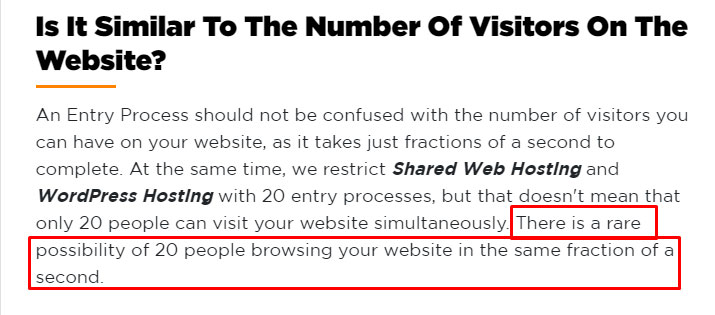
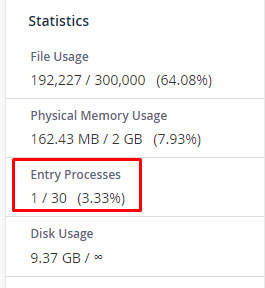
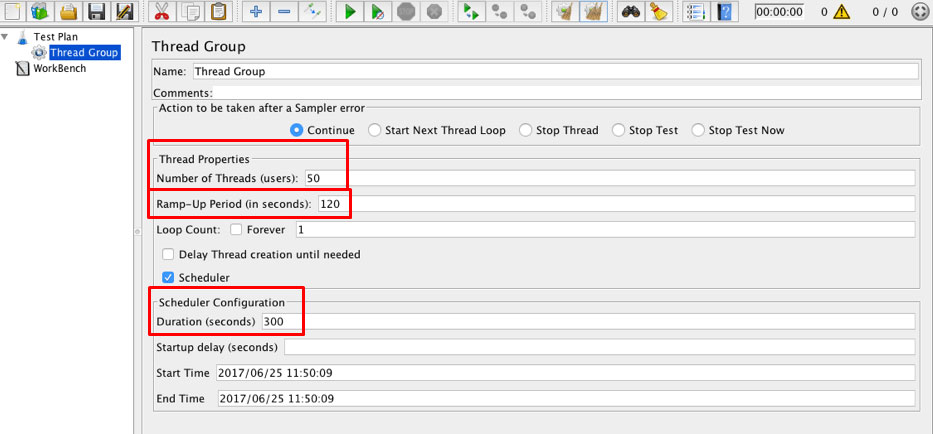
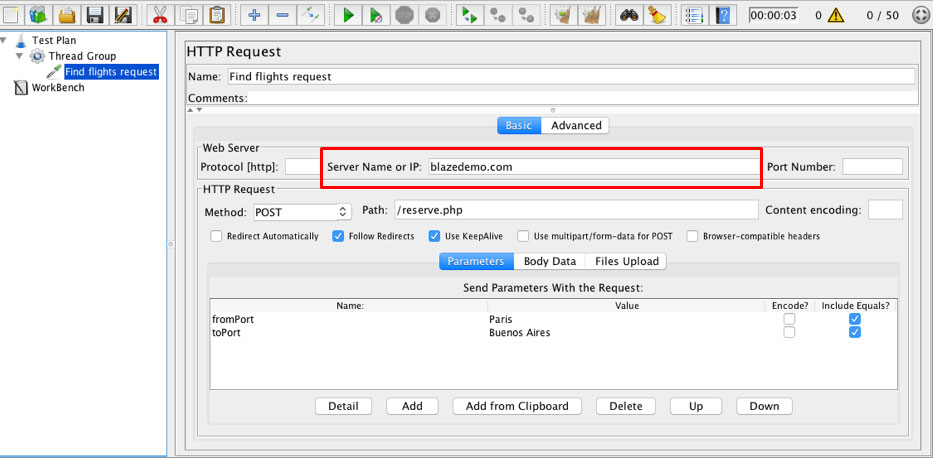
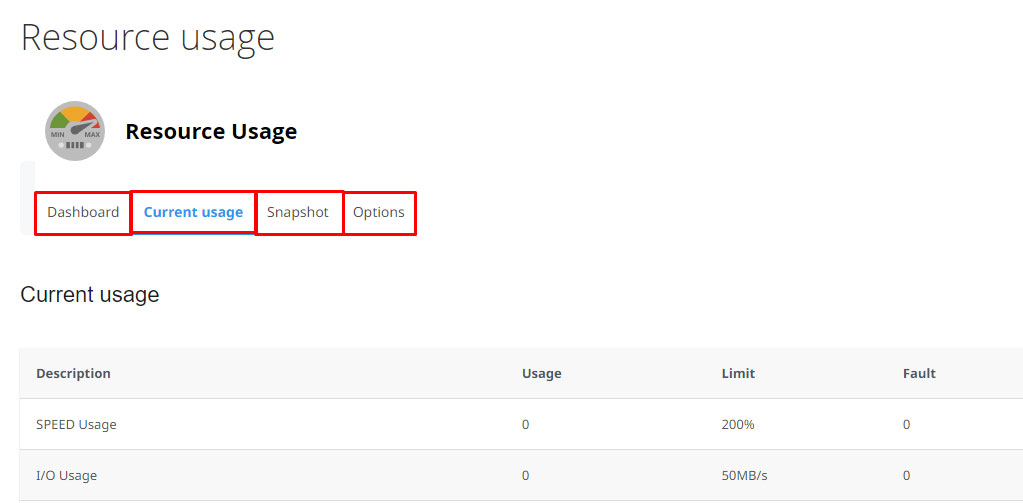
Web Hosting Expert, Content Writer, SEO Consultant, and Web Developer with over 10 Years of Experience.
He has a passion for technology and has spent over a decade reviewing and testing web hosting companies to provide his readers with honest and accurate reviews of the companies he had experiences with.
Tommy loves helping people and has helped hundreds of people start their own successful blogs.