Wondering how to reduce file usage in cPanel? Hosting Revelations is here for your help. Many times, the file usage exceeds the maximum allocated limit and there is no more space for the new files.
The best part is that you can reduce file usage without deleting any important files.
Let’s start with what file usage is!
What is file usage in cPanel?
File usage in cPanel is the limit set by your hosting provider to ensure all other websites hosted on the server get equal allocation.
There are two major limits in cPanel. One of them is disk usage which is the total size limit set by your hosting provider.
However, most shared hosting providers offer “Unlimited storage”, right? So, what’s the limit there?
In that case, there are inode limits. Inodes are the number of files, folders, emails, etc. So, any single entry in your hosting is called an inode. Even empty folders count in inodes. This is the hidden limit.
At Hosting Revelations, I ensure that my readers get to know the exact hidden details of any hosting company.
Coming to the file usage, you can start by removing large files. The main point is, how can you identify them?
How can I find the large files on my cPanel account?
You can simply head over to “Disk usage” in the cPanel. Inside the disk usage, you can see what are the top folders used on your file manager in terms of storage utilization.
You can scroll down a little and you will find the exact list of large files and folders. Further, you can sort them by name or disk usage.
How to reduce file usage in cPanel?
I will now get into my actual question for how to reduce file usage in cPanel. I will now see a step-by-step guide on how to reduce file usage. Don’t worry, I will only remove unnecessary files.
Also, these steps can be followed in any sequence you want.
Step 1. Delete unused folders
You can begin by deleting unused folders. Start with checking the files like old backups, duplicate files, development or staging websites, empty folders, etc.
Yes, empty folders use “inodes” which are often limited in web hosting.
Step 2. Delete old emails
Old emails can also consume space. If you have multiple emails, you should delete old emails from all of those inboxes.
Many times, the marketing emails or the public emails are bombarded with a lot of spam emails. It’s recommended to delete them. Yes, even clearing spam and thrash will help you.
Step 3: Remove caching files
After the emails, come to the cache files, if your website is image-based, you should surely clear the cache files more often. Images take a lot of cache memory even on the server side.
So, it’s recommended to clear it.
Step 4: Remove large multimedia files
If your website has videos, just shift to an external website and embed the videos on your website. It’s never recommended to add large files on your server.
Along with that, you should always compress your images to the minimum size possible. WordPress users can add a plugin called Smush to compress those images.
Step 5: Delete backup files
Many people use Softaculous to install CMS on their cPanel. During your installation, it asks you how many backups you want to take and how many rotations it should have.
Often, I select multiple rotations as I don’t want to lose the data.
However, this data takes up too much space. You can delete older backups from Softaculous and only have the latest one or two backups. This is one of the best ways to reduce file usage in cPanel as it deletes big files.
In the same way, if you have a different plugin such as Updraft, make sure you delete the backups from there as well.
Step 6: Delete log and temp files
Log and temp files usually don’t take up too much space. However, it could be problematic in some cases. So, it’s a wise idea to delete them.
Go to cPanels’s file manager and search for logs and temp folders. Then delete those log files.
Step 7: Clean database
CMS users need to follow this step mandatorily. When I delete a plugin, I don’t delete the database entries that use the storage.
In most hosting services, database space is also counted in the storage space.
So, cleaning up your database will be a good idea. For clearing database in WordPress, you can use plugins like WP Optimize.
Step 8: Remove unneeded cPanel accounts
Enough with shared hosting, this one’s for the VPS users. Some cPanel licenses allow more accounts. If you’re using more accounts, you can remove them or simply decrease their disk allocation.
You will find all these options in “Account functions” inside the WHM panel.
Step 9: Consider hosting upgrade
Lastly, if nothing works, you can try upgrading your hosting. Sometimes, the hosting provider itself has limited space and it is not your website’s fault. At Hosting Revelations, I cover many hosting services with high-storage space.
So, you can try upgrading to a better hosting provider.
If you’re using shared hosting, Dreamhost offers unlimited storage for shared hosting. You can surely check them out.
A VPS is also a good option if you no longer wish to go with the shared hosting.
Conclusion
It’s a good habit to keep cleaning your old files once in a while. I often keep old backup files or development files as is. This increases the storage and file usage.
Further, you can monitor the file usage and inodes to ensure that you don’t exceed them.
Adding an automated media optimization script will always help in prevention. CMS users can simply install a plugin and they are good to go.
FAQ (Frequently Asked Questions)
Is it OK to delete temp files?
Yes, it’s completely fine to delete temp files from your server. Make sure that there is no currently ongoing process. If a backup is being taken, it’s not a good idea to delete temp files. Let that process be completed.
Thereafter, you can delete the temp files.
Which log files can I Delete?
You can delete all the log files. However, it’s always recommended to keep the latest server log files as is especially when you’re doing development.
Log files don’t take up too much space. So, it won’t be a problem.


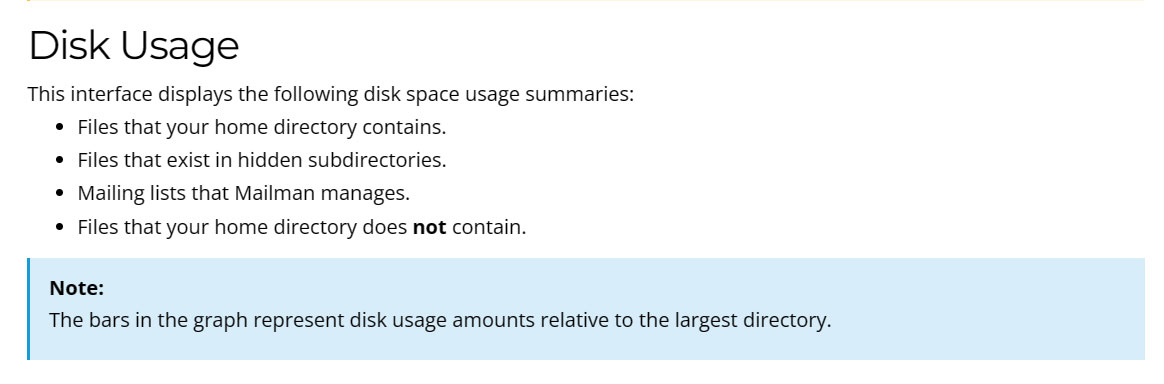
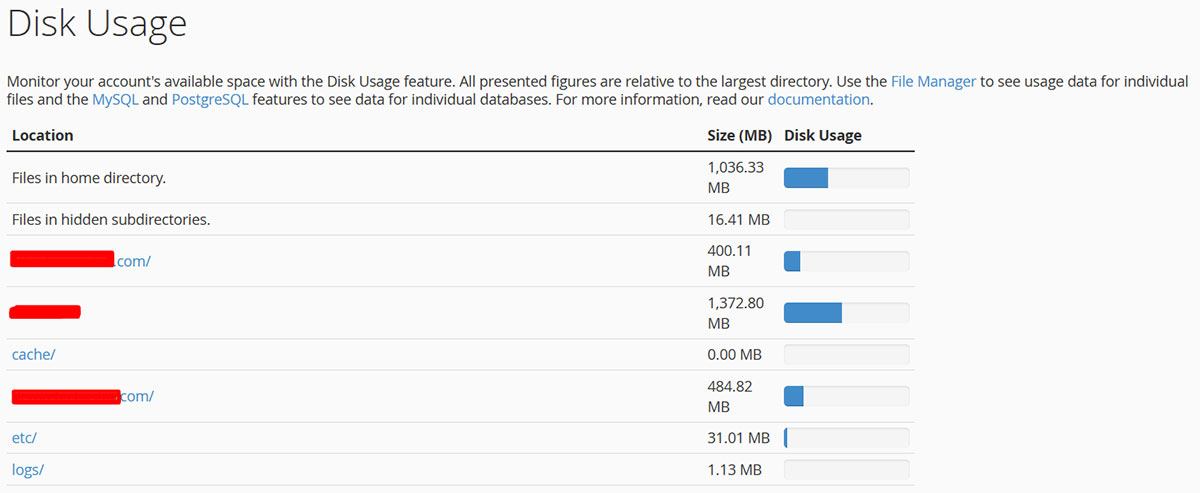
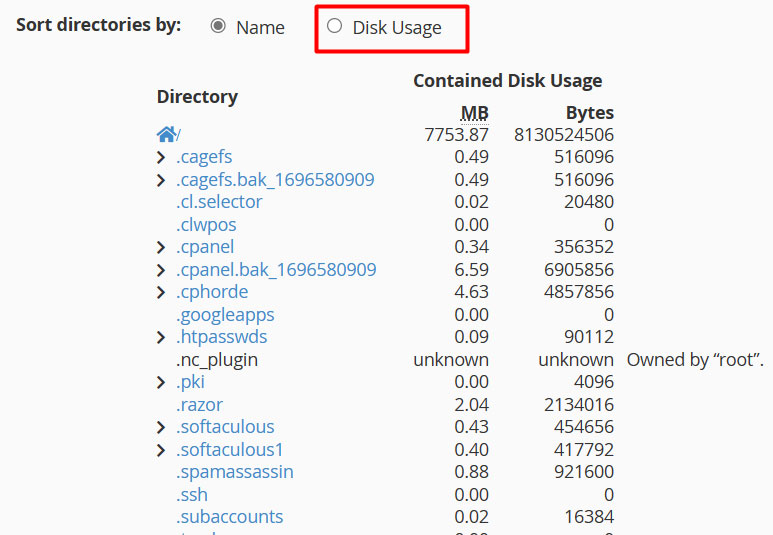
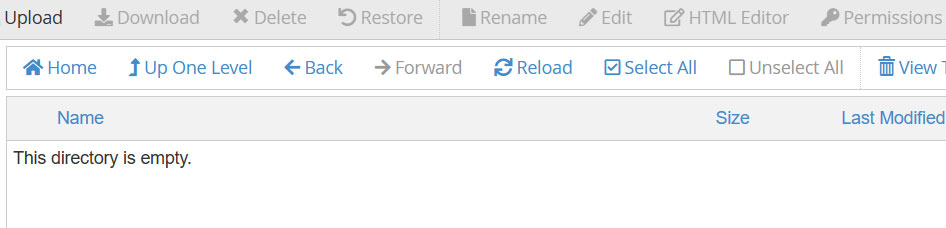
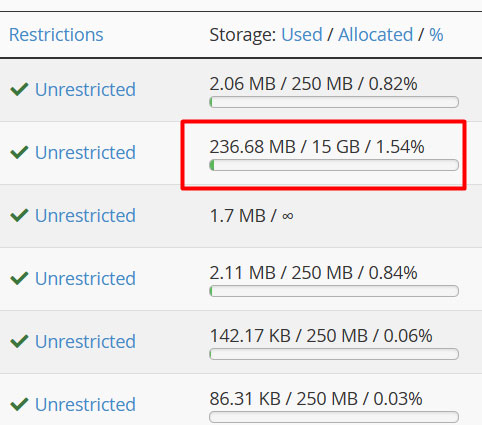
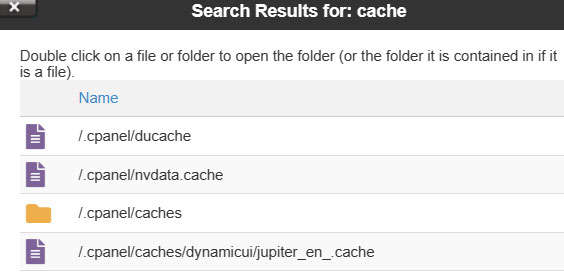
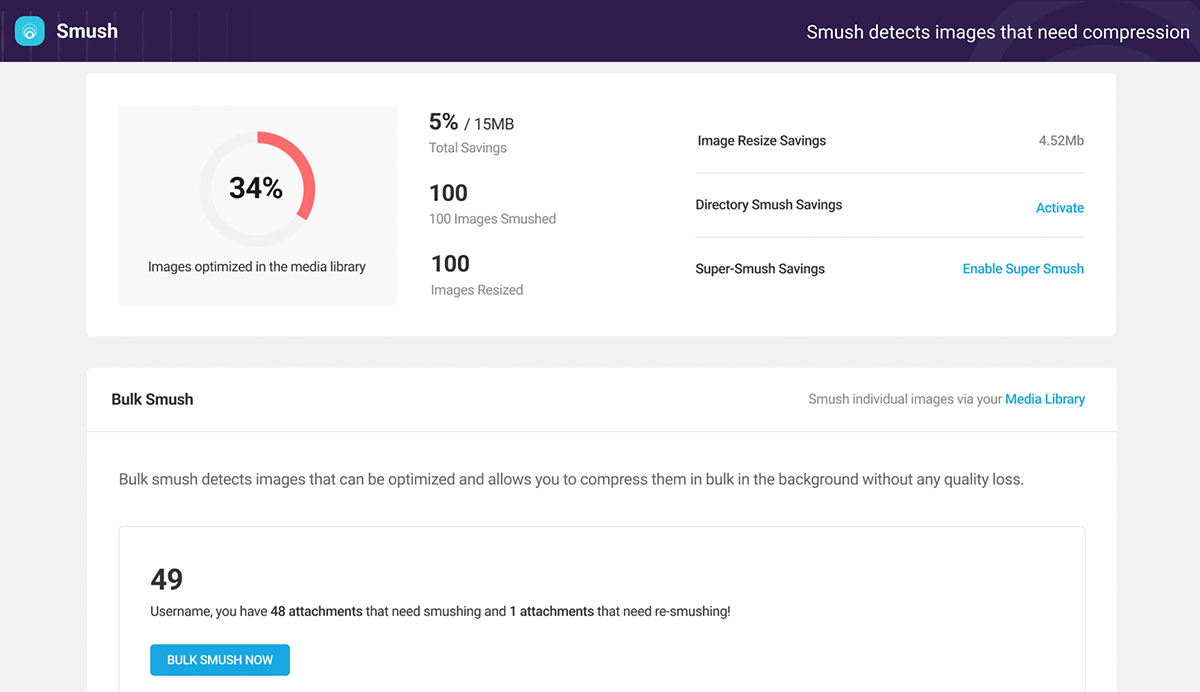
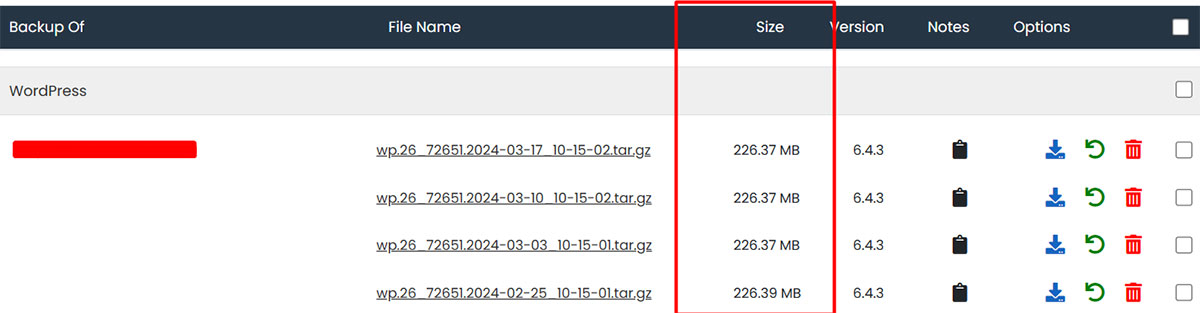
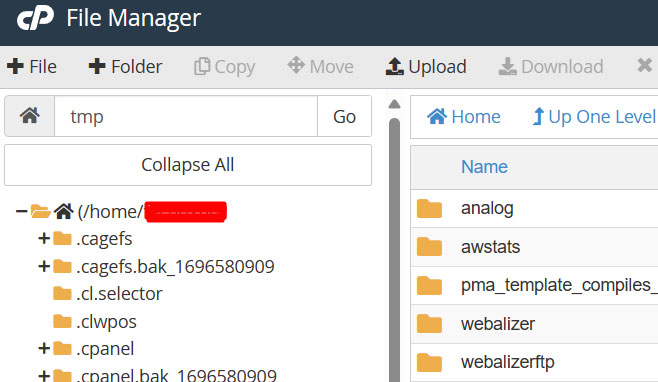
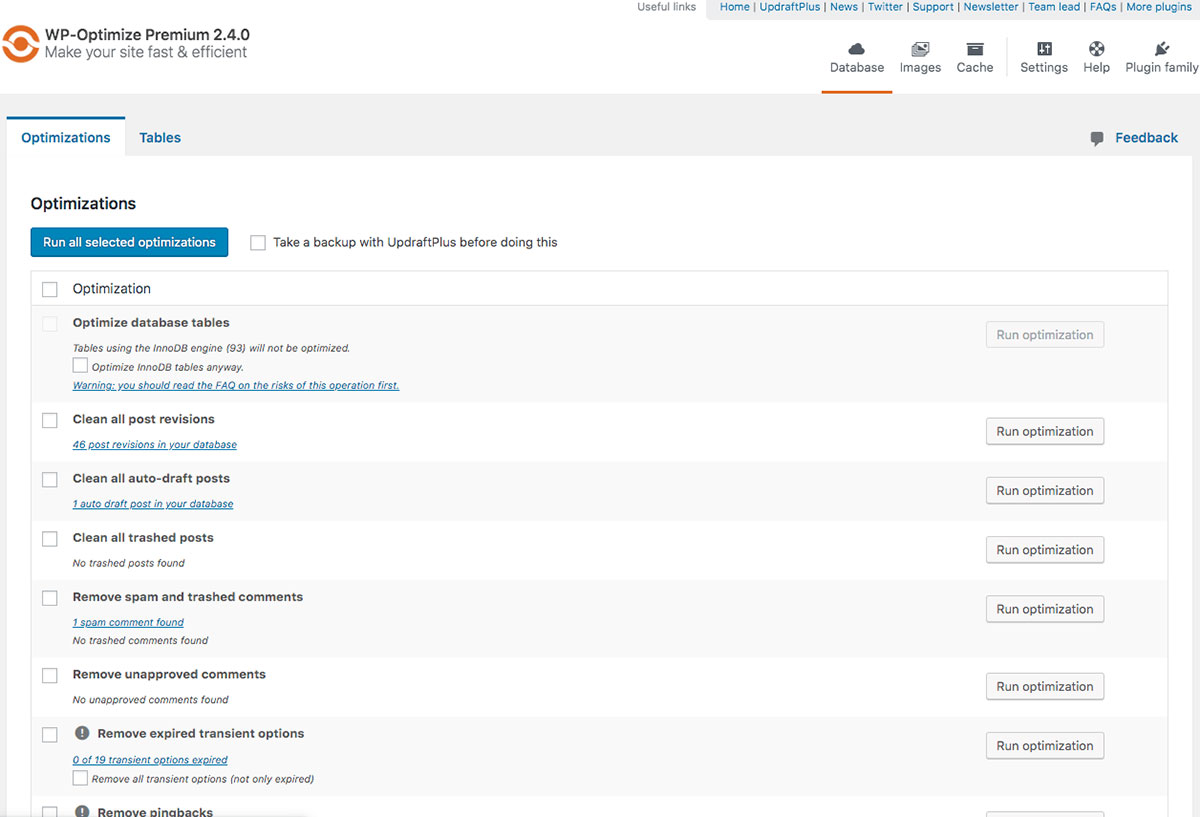
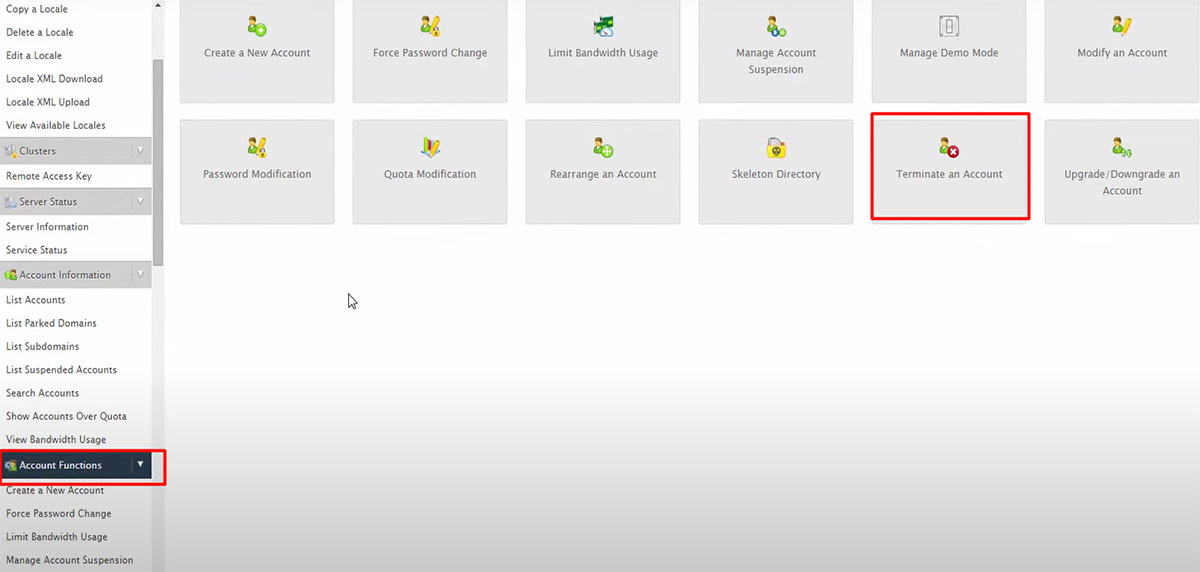
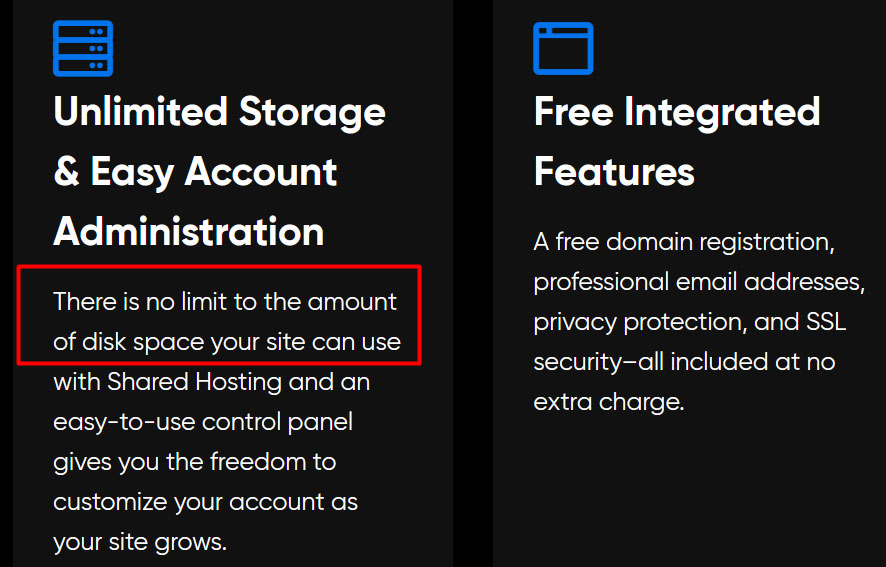
Web Hosting Expert, Content Writer, SEO Consultant, and Web Developer with over 10 Years of Experience.
He has a passion for technology and has spent over a decade reviewing and testing web hosting companies to provide his readers with honest and accurate reviews of the companies he had experiences with.
Tommy loves helping people and has helped hundreds of people start their own successful blogs.